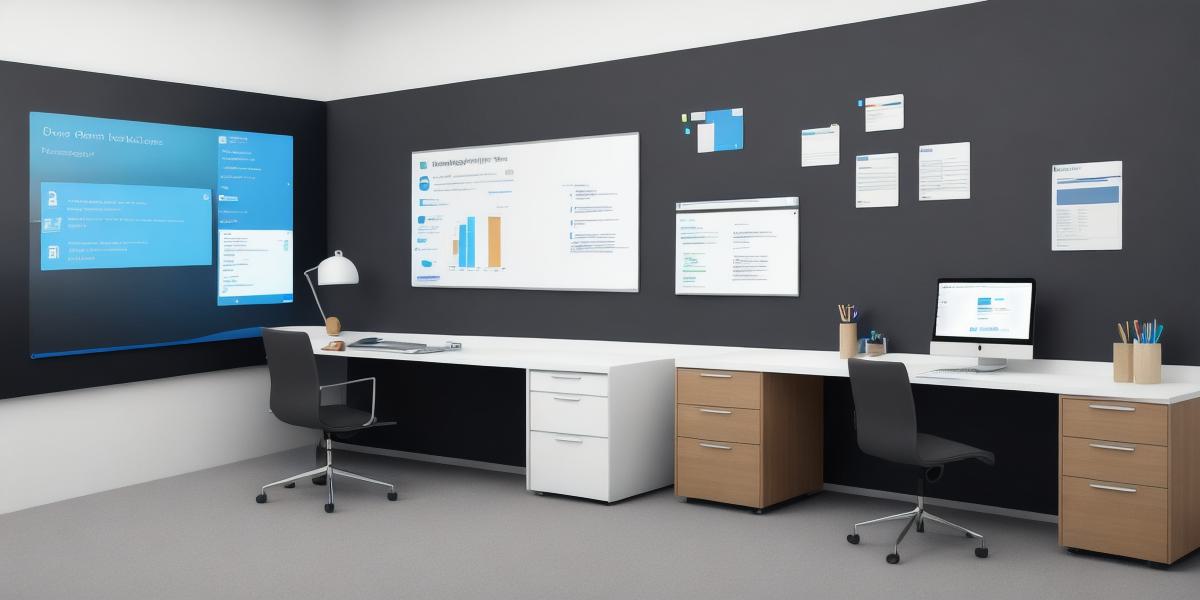Creating a Data Room in SharePoint: A Comprehensive Guide for Business Collaboration and Secure Data Sharing
In today’s digital landscape, sharing and collaborating on business data has become a crucial aspect of any organization’s success. SharePoint, Microsoft’s document management and collaboration platform, offers an excellent solution to create a secure and controlled environment for sharing sensitive information with stakeholders – a Data Room. In this comprehensive guide, we will walk you through the process of setting up a Data Room in SharePoint, providing examples and best practices along the way.
**Table of Contents:**
- Introduction
-
Understanding the need for a Data Room
- Brief overview of SharePoint Data Rooms
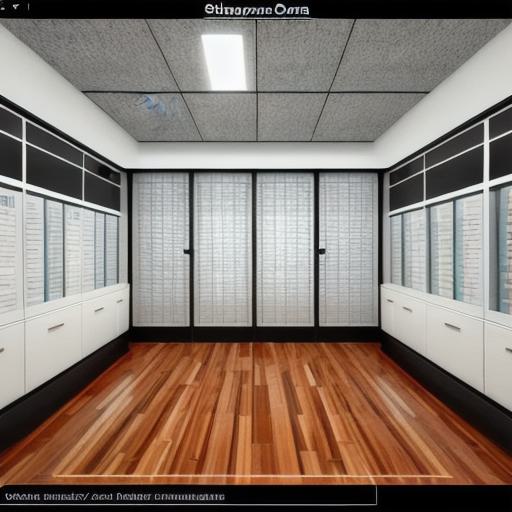
-
- Prerequisites
-
Checking SharePoint compatibility
-
Preparing your team and data
-
- Setting up the Site Collection
-
Creating a new site collection
-
Configuring site settings for security and collaboration
-
- Creating a Data Room within the Site Collection
-
Setting up a Document Library as a Data Room
-
Customizing the library’s look and feel
-
- Implementing Access Controls
- Using SharePoint groups and permissions
-
Implementing Two-Factor Authentication (2FA)
- Adding and Managing Data in the Data Room
-
Uploading and organizing files
- Version control and checking out files
-
- Collaborating within the Data Room
- Real-time document editing and commenting
-
Using SharePoint Lists for project management
- Advanced Features and Best Practices
- Setting up notifications and alerts
- Utilizing Power Automate for automated workflows
-
Ensuring compliance with data protection regulations
1. Introduction:
A Data Room in SharePoint is a secure, centralized location designed to facilitate the collaboration, sharing, and management of sensitive business documents and data within your organization. By creating a Data Room, you enable controlled access to important information for stakeholders while maintaining security and privacy.
2. Prerequisites:
Before setting up a Data Room in SharePoint, ensure your environment meets the following requirements:
Ensure that your organization uses an active SharePoint subscription (SharePoint Online or SharePoint Server).
Prepare your team by educating them about the purpose and importance of the Data Room.
Gather the necessary data to be uploaded into the Data Room.
3. Setting up the Site Collection:
A Site Collection is a top-level container for a SharePoint site.
To create a new Site Collection:
- Log in to your SharePoint Admin Center using your admin account credentials.
- Click on "Site collections" and then click on the "Create Site Collection" button.
- Enter the URL, title, and template for the new site collection.
- Set up site settings such as language, time zone, and region.
- Assign permissions to site collection administrators and users.

4. Creating a Data Room within the Site Collection:
Once you have set up your Site Collection, create a Document Library as your Data Room:
- Navigate to the root of your Site Collection.
- Click on "Libraries" in the left-hand navigation pane.
- Click on "Create" and then "Document library."
- Name the new library and set up any necessary column definitions.
- Customize the library’s appearance using site themes or custom CSS.
[Continued in the next response]
To be continued… In this part of our guide, we will discuss implementing access controls, adding and managing data in the Data Room, collaborating within the Data Room, and advanced features and best practices. Stay tuned for more detailed information on creating a successful Data Room in SharePoint.