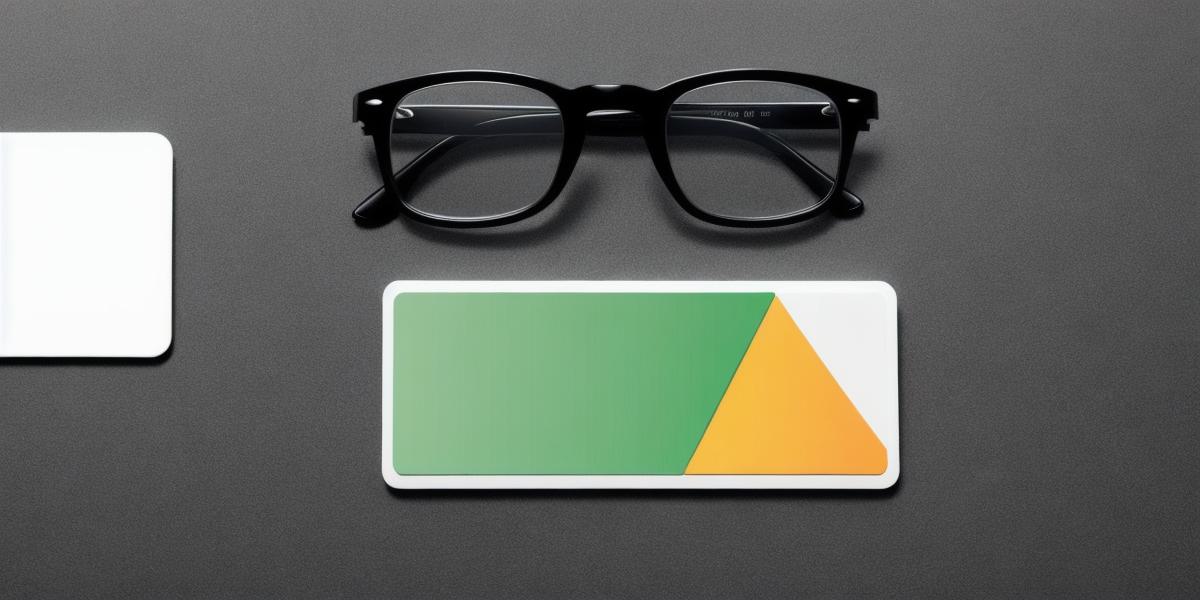Creating a Data Room in Google Drive: Streamline Your Business Collaboration and Information Sharing
In today’s digital world, secure data sharing is paramount for businesses looking to collaborate effectively with clients or team members. Google Drive, a popular cloud-based storage platform, offers an excellent solution in the form of a virtual data room. In this comprehensive guide, we will walk you through the process of creating a data room in Google Drive and unlock its benefits for your organization.
- Set Up Your Data Room: Prerequisites and Access Levels
To get started, ensure that your Google Drive account is up-to-date with the latest features. Make sure you have the most recent version of Google Workspace (formerly G Suite), which includes Google Vault for advanced eDiscovery capabilities. Next, assign admin roles to users who will manage and oversee data room access.
- Create a Folder as Your Data Room: Organize Your Content
Begin by creating a new folder in Google Drive that will serve as your data room. Name it descriptively, such as "Project X – Data Room," for easy identification. Set the necessary permissions to limit who can access and modify the contents of this folder.
- Invite Collaborators:
Share Securely with Custom Permissions
Invite collaborators using their email addresses or Google Workspace domains. Choose the appropriate level of access for each user, such as "Reader," "Commenter," or "Editor." Advanced access can also be granted with Google Vault permissions.
- Enable Google Drive’s Data Loss Prevention (DLP) Policy: Protect Sensitive Information
Google Drive’s Data Loss Prevention (DLP) policy helps safeguard sensitive data from unintended disclosures. Configure the DLP to scan for and prevent sharing of specific types of information, such as financial data or confidential business documents.
- Utilize Google Drive’s Version History and Commenting: Collaborate Efficiently
Google Drive allows you to maintain a complete version history of your data room files. Team members can view past versions and comment on them for effective collaboration and project documentation.
- Implement Two-Factor Authentication (2FA): Add an Extra Layer of Security
Two-factor authentication (2FA) is an essential security feature that adds an extra layer of protection to your data room. Enable this functionality for all collaborators to ensure secure access to your sensitive files.
- Leverage Google Drive’s Advanced Search Functionality: Locate Files Instantly
Google Drive’s advanced search capabilities enable you to quickly find specific files within your data room by using keywords or file type filters. This saves time and reduces the risk of sharing unintended documents.
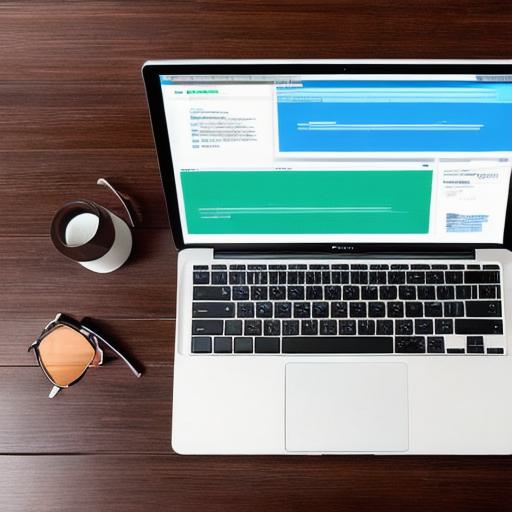
- Export and Download Data: Ensure a Backup and Compliance
Google Drive’s export and download functionality allows users to save data room contents as local copies, providing an additional backup option and ensuring compliance with specific regulations that require physical possession of records.
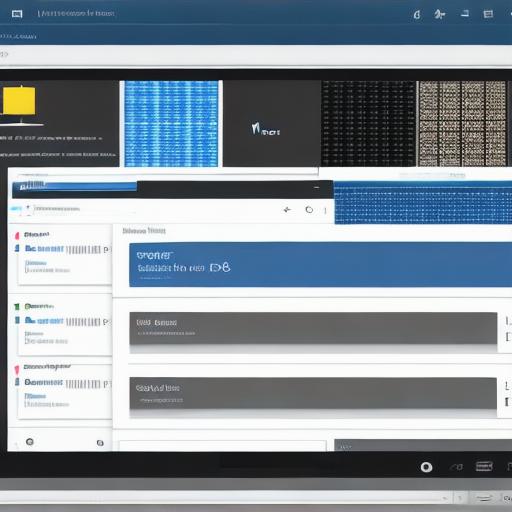
In conclusion, creating a data room in Google Drive offers numerous benefits for businesses looking to streamline collaboration and secure information sharing. By following the steps outlined above, you’ll establish a well-organized, easily accessible, and secure virtual workspace tailored to your organization’s needs.